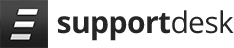List of required items:
- ELITE XTS
- Enhanced Visual System
- Headset
- Pilot Edge Account
- Internet Access
- SimControlX (on the iPad)
Assuming you have internet, a Pilot Edge account, Elite is installed and your Enhanced Visual System has been configured properly then we will do the following:
- Download and install the Pilot Edge software, Configure as shown here:
Enter your email and password.
Select your sound device. (in and out)
Do not check for updates.
Check the top box, Un-check the middle and bottom box.
Make Pilot the Pilot Edge Software startup when your PC starts. The app resides here: “C:\Users\YOUR USER\AppData\Local\PilotEdge\Pilot Client”.
2. On the ELITE side, go to the INIT folder, for example: “C:\ELITE\Home\Init” there you will find a file we need to edit called “visualPrepar3d.elc”.
3. Edit the following line: PILOT_EDGE_DATA_PROVIDER_ENABLE = true, — default false to true. (as seen below).
4. Turn off Windows Firewall.
5. Once you have launched ELITE, The enhanced visual, and SimControlX is connected and working. Be sure NOT to be on an active runway, taxiway, or paused. Then from the iPad in SimcontrolX aircraft page (press PilotEdge):
6. Enter your aircraft details, and press connect.
Now connected, you can press “done” and use the simulator while connected. To disconnect simply press “Disconnect” from the same page.